In the last few years, Remote working opportunities have exploded worldwide. Working outside the traditional office space isn't a strange thing to do anymore. The practice has garnered greater acceptance in business as companies realize the benefit. With the rise of digital nomads and location independent entrepreneurs, remote working is now mainstream. The internet has made remote working a reality for many people and even large traditional corporations are coming around to the idea.
In a typical corporate office, an office manager buys hardware and furniture for workers. Remote workers and digital nomads often need to organize and select the right tools for efficient work. And this can be an expensive process if you're new to the game and essentially flying in the dark.
Are you up to date with the latest tools and technology to get your job done on the road? Here are the essential remote worker tools for maximum productivity.
Laptop Stand for posture perfection
Despite the seemingly glamorous lifestyle of always traveling (in reality, it’s nothing like that), remote workers spend just as much time in front of the screen as everyone else. Sometimes even more time.
And that leads to health problems. One of the biggest problems a remote worker can face is bad posture. Long hours in front of a computer can take their toll on your body even when you work in an office with standing desks and ergonomic desks and chairs. The likelihood is that you won’t have access to this kind of ergonomic office everywhere you go. If you travel regularly, sometimes you just need to find a space to get work done.
Digital nomads in particular, sometimes find themselves at work in a cafe at 4 am because the coworking space is closed and they need to finish a project. Hanging around in a coffee shop for hours on end will do two things
- Give you the coffee jitters
- Hurt your back, neck, shoulders, and forearms. (Even if you don’t feel the pain, trust me, it’s hurting you)
What can you do?
You can sit up straight, for a start. But your screen is plonked on a table below eye level, right?
Here's the solution: get a Roost Stand or a Nexstand. These super-lightweight mini laptop stands help keep your computer screen at eye height. In this way, you’re not looking down at the screen all the time. Developing text-neck not only makes you look like a troll, but it can also lead to a heap of physical problems later inline.
Both the Roost and the Nexstand unfold in seconds and let your laptop screen sit high on a desk. If you have a high bench, tabletop, or shelf to perch the roost on, even better. You now have a standing desk.
You’ll need is an external keyboard and mouse, however. Typing on a computer that’s sitting on a Roost stand will give you more problems than the ones you’re trying to prevent.
Get a good quality digital nomad-style backpack to carry your laptop stand, keyboard, mouse, power pack, router, and all of the other remote work equipment you need.
- This laptop stand is designed to accommodate all laptops, including the Apple 16" M1 Max. It features quality construction with TPE rubber inserts to secure your computer.
- lightweight and portable. Fully collapsible, making it easy to transport and store.
- 6 to 14 inches of lift and 7 different levels.
Physical hard drive
In the days of cloud backups, hard drives might seem like a thing of the past. But not quite. External hard drives still have their place.
Cloud backups rely on fast internet speeds. And it’s often the case that when you travel and you need access to large files quickly, your Internet starts to play up. Slow connection speeds can be worse than none at all.
With cloud storage, there are also privacy issues. And don't forget the cost of cloud storage, which is still much higher than “physical” storage. Not everyone is comfortable having their sensitive data at the mercy of large corporations (especially those whose business model is built on scraping and analyzing your data).
Storing your data on Google Drive or Dropbox can be expensive. There’s a yearly or monthly cost to pay, even if you don’t use it.
Hard drives, on the other hand are inexpensive and even the biggest ones (in terms of storage) are small (in terms of physical size) and neat. And it’s a once-off cost to your business. External hard drives connect via USB so you have almost instant access to your data. The ideal situation is to have a physical and cloud backup of everything.
Which drive to choose?
People that move around a lot should go for a more sturdy or rugged external hard drive than someone who never travels. Dropping a drive can be disastrous unless it's a hard drive designed to withstand a few knocks.
The Adata HD710 Pro is a tough-as-nails drive that comes with 2TB of storage. Enough for most people (photographers, musicians, and designers will probably need more storage space).
While I don’t recommend dropping it on the floor on purpose as a test, the HD710 has military-grade shock resistance and is waterproof and dustproof (I also don’t recommend immersing it in water)
But you can rest assured that everyday knocks, spilled coffee, and household dust won’t cause problems for this beast of a drive. It also looks cool in a space-age futurama kind of way.
Daylight simulator for better sleep
If travel takes you across time zones. you might have a hard time adjusting to the day/night cycle.
And if you travel up north in winter (in the northern hemisphere) where nights are long and days are short, Seasonal Adjusted Disorder (SAD) is a real problem for many people.
The Circadian Optics Light Therapy Lamp is a neat little device that simulates daylight and can help reset your internal clock and combat the effects of SAD at the same time.
A good pair of light-blocking glasses can also help negate the effects of blue light from screens.
Bigger screen space for efficiency
Need extra screen real estate? For remote workers that need large screens for designing, working on excel masterpieces, and coding, lugging around a large monitor isn’t the most practical solution. But there’s an alternative.
Use iOS's built-in Sidecar feature that allows you to use an iPad as an extension of your main screen.
The Ten One Design Mountie+ Mount for Sidecar lets you attach an iPad, iPhone, or Portable monitor to your Mac or PC and use it as a second screen. Think of it as an extension or second screen for your computer.
Of course, you’ll need to buy an iPad if you don’t already own one. iPads are slim and light and won’t take up too much space in your bag. But having a portable second screen you can whip out in a coffee shop or cowering space is worth its weight in gold. Don’t forget to carry a lightweight stand for the iPad (Another Roost would work)
Power pack
If you’ve got a flat battery on your iPhone and only 30 minutes before you need to board a plane, what are your options?
1. Hope there’s a USB port at the back of the seat in front (unlikely on low-cost airlines or short flights)
2. Use a super-fast charger like the Anker PowerCore 26800 Portable Charger. This incredibly fast, yet inexpensive device will charge your phone before you get on the plane.
But I have a phone, an iPad, and headphones that need charging, you say. No problem. The same device can charge multiple devices at the same speed. The Anker uses fast USB and a proprietary “VoltageBoost” technology to speed up the charging process and give 24 watts of energy
SIM card & Router
If you’re like me, you have a phone and laptop computer with you at all times. You might even have an iPad or tablet device. Let’s imagine you’re in a hotel with no Wifi or waiting on transport where Wifi is patchy or nonexistent. You could connect your MacBook to the mobile network by making your phone act as a hotspot. But this isn’t always the most convenient thing to do. And you might not have or want to change your phone’s SIM to a local number.
One solution is to carry a second mobile phone (a cheaper one or an old mobile device is best) and choose a local SIM that has great coverage to use with this device.
And if changing SIMs is a hassle, try Airalo's eSIM service. Airalo offers data packs with local rates. Manage your eSIMs and top-up on the go via the web and never change your physical SIM again. Choose from a range of local eSIMs, regional eSIMs, and Global eSIM.
Another wifi solution is to use a mobile wireless router or pocket wifi device. Every company has a different name for the device but if you’re shopping for one, the terms “mobile wifi” and “mobile router” will lead you to the right place.
The GlocalMe U3 Mobile Hotspot router is a great choice.
It has a battery life of up to 13 hours of working time. That should be enough for most people. Simply charge the device when you’re near a power outlet.
When you move to a new country, choose the cost effective data plans on the GlocalMe App anytime. No roaming charges. You now have a wifi router that uses the local mobile network. The neat thing is that you can connect your mobile phone, laptop, iPad, and your traveling partners' devices all to one device.
The device also adds a layer of security to your internet so you don’t have to worry as much about adding VPNs to your devices. And finally, using the mobile hotspot frees up your mobile phone and lets you work smarter.
- Get instant domestic and international data without the need for a SIM card. Pay online and the smart selection of network will connect you to the best signal.
- Pay as you go, and there are no roaming charges. You'll get 1.1GB of global data for free, and 8GB of data for US/CA/MX use
- Share your WIFI connection with up to 10 devices at once. Works in more than 140 countries around the world across America, Europe, Middle East, Asia, Africa and Oceania.
Final thoughts
These hardware devices are inexpensive and a great addition to any remote worker's travel kit. Technology has come so far in the last few years that we can now have the luxury of a corporate office neatly packed into a carry-on luggage bag.
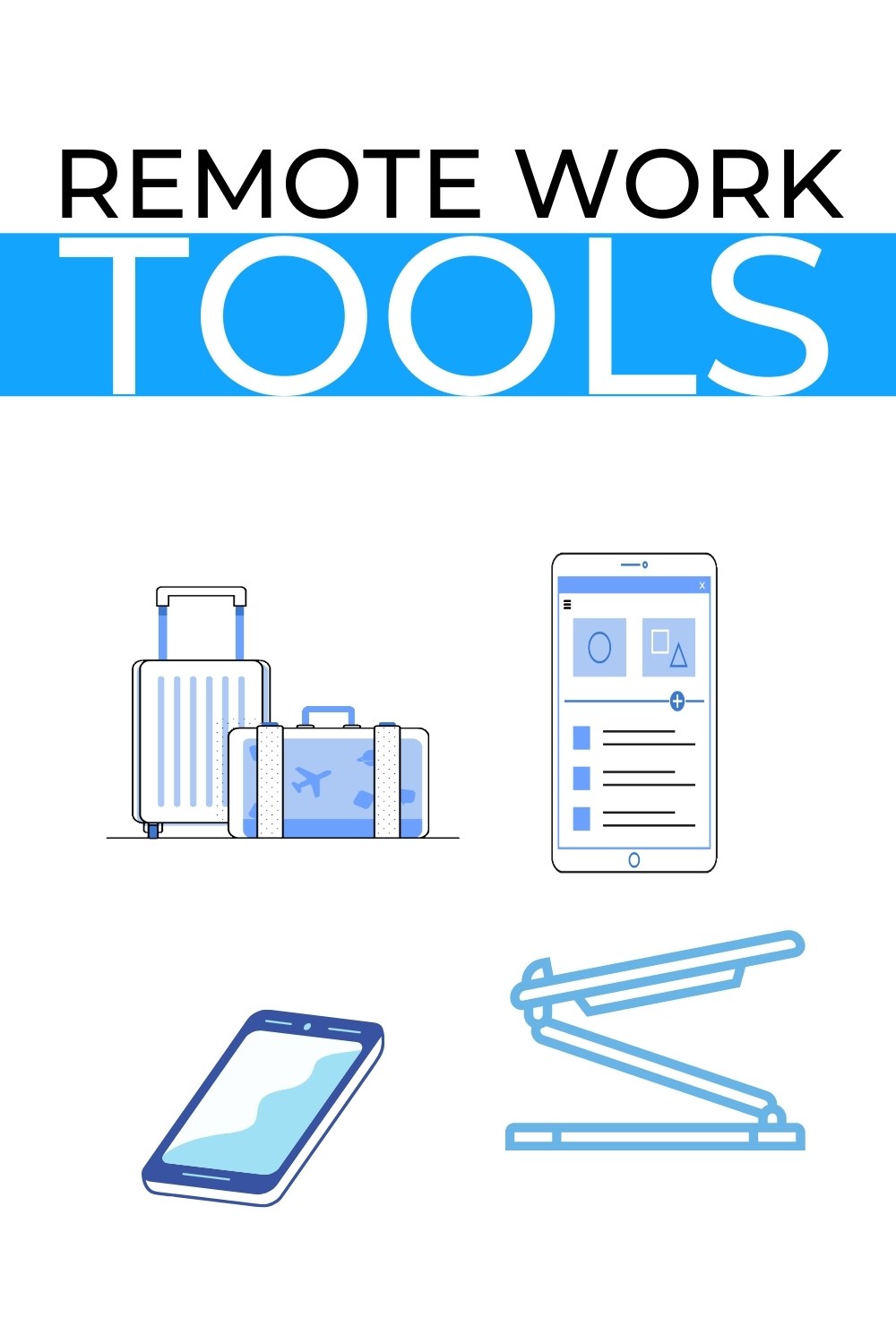






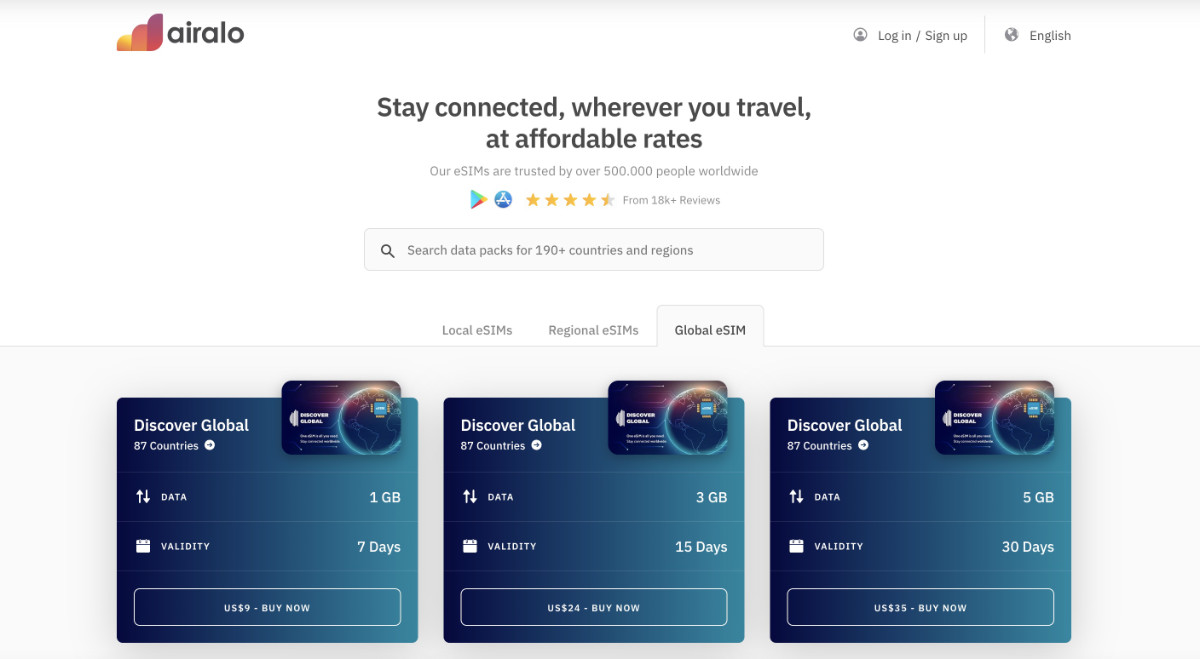

Leave a Reply